WebEngine CMS
Open-source CMS for Game Servers
Getting Started
This page will guide you through the basics of installing WebEngine CMS as well as walking you through the primary requirements for a successful deployment.
Minimum Requirements
- Apache web server with mod_rewrite
- PHP 8.1 or higher (PHP 8.4 recommended)
- PHP Extensions
- PDO Sybase (for Linux)
- PDO SQLSRV (for Windows)
- cURL
- OpenSSL
- GD
- mbstring
Installation
- Download the latest stable release.
- Upload and extract the ZIP file contents to your web server.
- Run the WebEngine CMS installer through the url yourwebsite.com/install and follow the steps.
- Make sure to fix any missing required PHP extensions before continuing.
- Make sure your website files are readable and writable (chmod 755 recommended).
- On the last step you will be asked for an username for the AdminCP, enter one even if you don't currently have any users. You can then proceed to register your admin user account as soon as you finish the installation process.
Setting Up the Master Cron (Scheduled Task)
Various aspects of the CMS require regular automatic updating, for this, WebEngine CMS utilizes a 'master' task scheduler process, also known as Cron Job.
Configuring your Master Cron will grealy vary depending on your web server setup, we recommend you to search the web on specific instructions on how to add a cron job or scheduled task for your specific system.
/includes/cron/cron.php - Configure your Cron Job to run every 1 minute
You can find additional information on how to setup the master cron in Webmin and cPanel in our GitHub Wiki page.
Common Issues & Questions
- Error message Could not connect to database (n)
- Several factors can cause this issue, however the main problem as indicated by the error is that WebEngine CMS is unable to reach your SQL Database. Here's a few things to check:
- Check your SQL network protocols.
- Check your SQL user permissions.
- Check your SQL allows remote connections.
- Check your Windows firewall configurations.
- If using a shared web hosting service, contact support and request that your OUTGOING port 1433 be opened.
- Several factors can cause this issue, however the main problem as indicated by the error is that WebEngine CMS is unable to reach your SQL Database. Here's a few things to check:
- Error message 404 Page Not Found
- Make sure that you have mod_rewrite enabled in your web server.
- Make sure that you uploaded all .htaccess files from the WebEngine CMS release ZIP file.
- How to setup multiple realms
- By default WebEngine CMS 1.x does not support multiple realms, however follow these steps for a seamless setup for your multiple servers.
- Install one WebEngine CMS website for each of your servers
- Before opening the installer, edit the file /includes/config/webengine.tables.php and set a custom prefix for your WebEngine CMS tables by modifying the setting WE_PREFIX. This will ensure that each of your WebEngine CMS installations will have separate tables.
- After installing WebEngine CMS, edit the file /includes/webengine.php and uncomment the session_set_cookie_params setting. Make sure to change the setting to your own domain.
- Make sure all of your WebEngine CMS websites are using the same session_set_cookie_params and session_name settings.
- This will allow the account's login to be shared among your websites.
- Make sure that you uploaded all /includes/config/webengine.tables.php files from the WebEngine CMS release ZIP file.
- By default WebEngine CMS 1.x does not support multiple realms, however follow these steps for a seamless setup for your multiple servers.